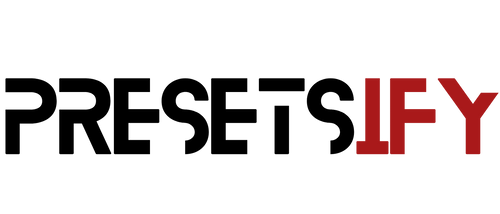HOW TO INSTALL LIGHTROOM PRESETS ON IOS?

Here is a detailed instruction on how to install Lightroom Presets on iOS phone. There are step by step screenshots to make the whole process smooth and easy, without any unexpected surprises.
Let's start! If you haven't done this before, it shouldn't take more than few minutes.
1. DOWNLOAD FREE LIGHTROOM APP
In the App Store find Adobe Lightroom: Photo Editor, download it and install. There is a paid version of this app but you don't need it to use Lightroom Presets. Free option is absolutely fine.

2. DOWNLOADING LIGHTROOM PRESETS
After purchase, you will receive an email with download link. Click it and you will find a list of DNG files. Tap each one and Download to your phone.


If you don't know how to find a file you've downloaded to your iPhone, click the downward arrow in the top right corner to localize the files.
Other way to find them is to search Files app on your iPhone. Open it. You will find there a folder "Downloads" with all the recently downloaded files.
 .
. 
Preset files are blank, but that's totally normal. They can be previewed only in the Lightroom App.
3. IMPORTING PRESETS TO THE LIGHTROOM
To install lightroom presets, open Lr App and import DNG files by clicking the blue "+" icon in the bottom right corner. Choose "From Files" and localize your presets.
 .
. 
4. CREATING PRESETS
Click one of the files and then "..." in the top right corner. From the dropdown menu choose Create Preset. Type its name.
 .
. 
 .
. 
You have to repeat this step for other presets for your pack. And done!
5. USING PRESETS
To apply the preset, open the photo you want to edit, slide across the bottom menu. Tap "Presets" icon and under Library -> "User Presets" you will find all the presets you’ve already added.
You can switch between them and pick the one you like most.
With the newest update for Lightroom app (v 7.4), Adobe introduced Preset Amount Slider feature. Just click the preset’s thumbnail to open intensity slider option. You will be able to quickly lower the opacity of the filter or intensify it.
 .
. 
After applying the preset you can leave it as it is or treat it like a base and play with other settings from the bottom menu like Light, Color, Effects or Details. All is up to you so have fun!
To browse all the amazing lightroom preset packs we created, click here: Mobile Lightroom Presets.
Happy editing!